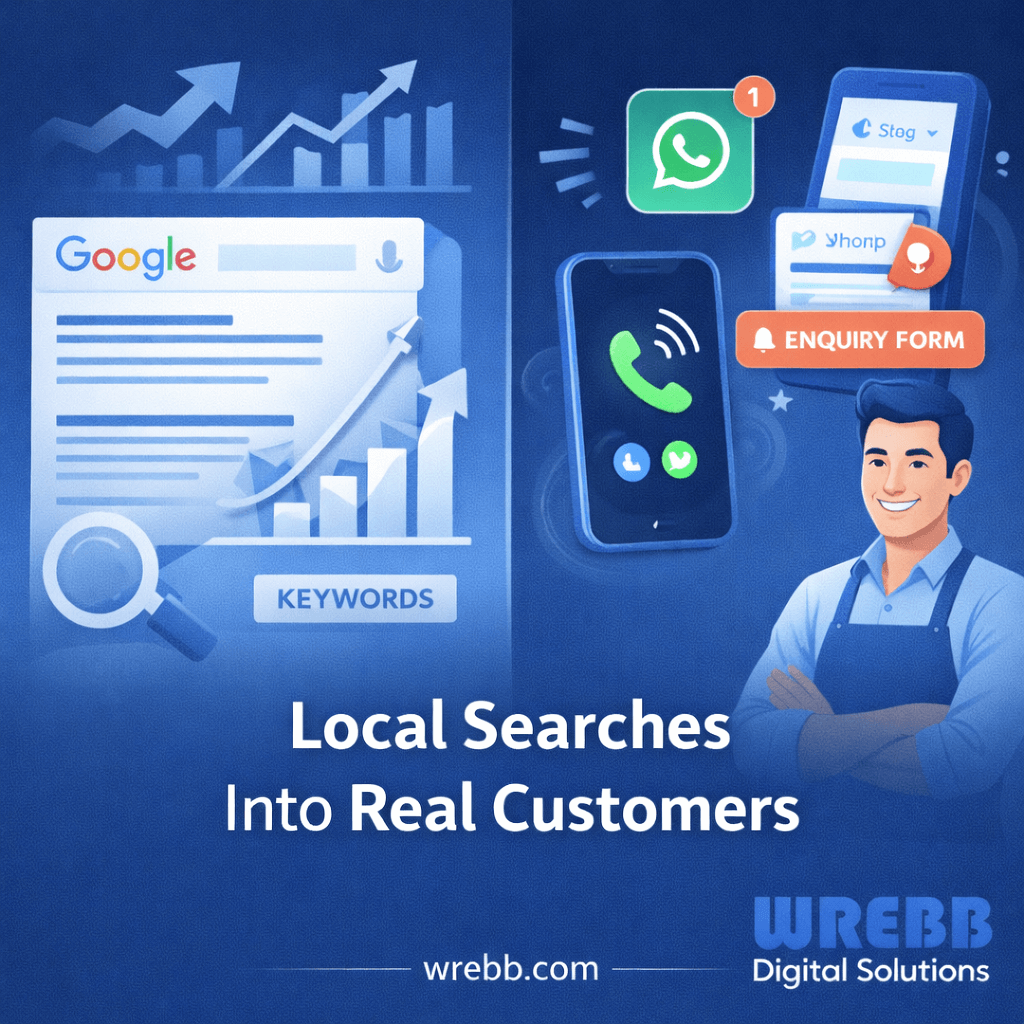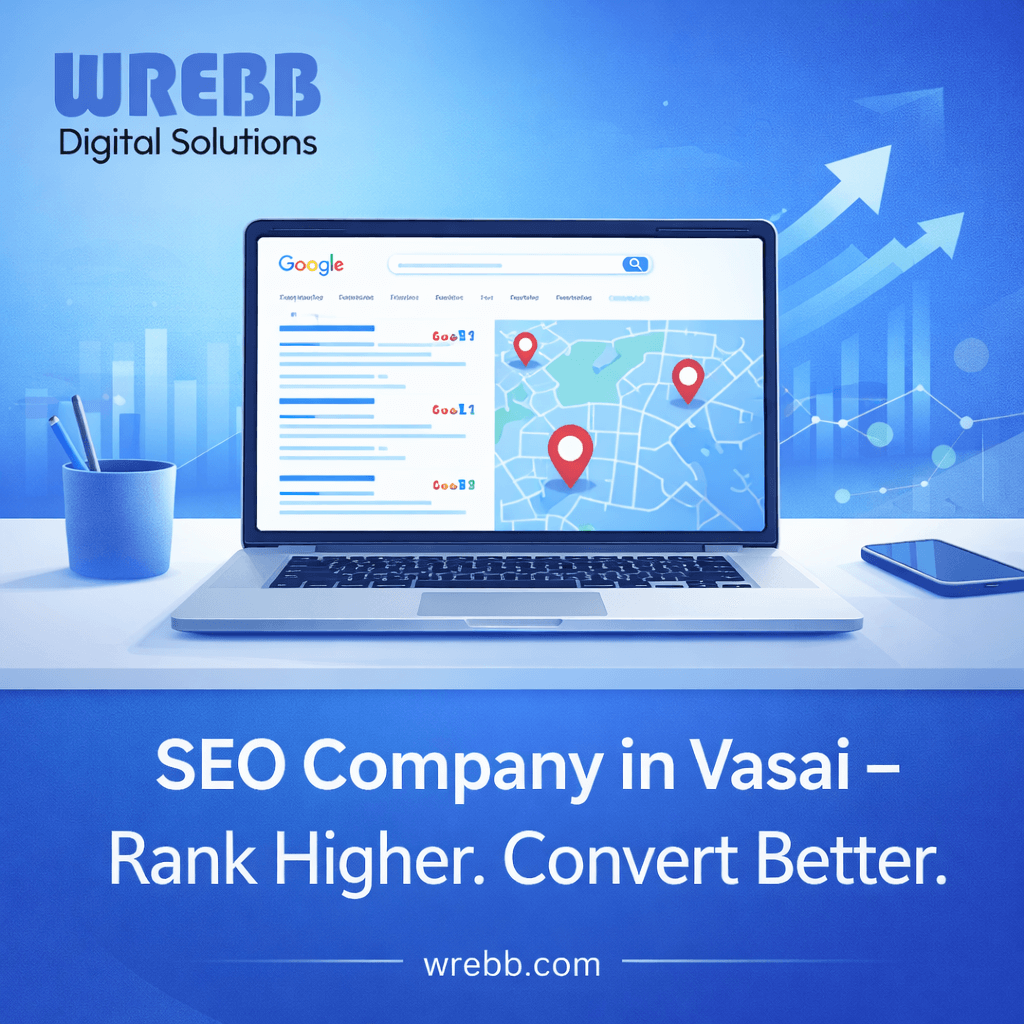Do you ever think to build a custom 404 page for your WordPress site? Have you ever thought that a unique 404 page can be a good marketing tool for your business? Not yet! Then it is time to uncover the facts on how to build a custom 404 page for your WordPress site and why it is essential (rather beneficial).
Be it a broken link or your user has typed the URL incorrectly or the link does not exist anymore; the internet shows the page with a 404 message to let users know that the page or link does not exists. Most of the time, 404-page upsets or irritates users and causes negative impacts on your business. But, you can turn the table in designing customized 404 WordPress page and let the unpleasant experience turns into a pleasant and fun experience for your users, and let your brand grow.
Thinking how! Then you need to go through the blog once to get your answer.
Spill the Magic of Elementor
Today, I am going to disclose the power of Elementor, and front-end-page builder that is used to design custom 404 pages for WordPress sites. With zero code essentiality, you can build unique but engaging 404 pages for your WordPress site. Before moving to know how you can use Elementor to create custom 404 pages on your WordPress site, we should know what Elementor is.
What is an Elementor?
Elementor is free to use and download a plugin for WordPress users. The plugin is easy to use and comes up with 40 basic widgets and more than 30 templates to create custom 404 pages in WordPress. If you like to go for premium Elementor plan then you can get,
- Theme Builder: You can modify the whole WordPress theme along with the header, footer, and archive pages with theme builder.
- Popup Builder: You can design engaging popups for your WordPress site with Popup builder and catch viewers’ attention.
- WooCommerce Builder: It provides eCommerce-themed widgets with drag and drops options for an eCommerce store.
Don’t worry, free Elementor plugin can serve your 404-page creation need without any hassle.
How Can You Install Elementor Plugin?
You can easily download the free Elementor plugin for 404 custom page creations when you have a WordPress account.
- Just log in to your WordPress account. (Create a new one if you don’t have any)
- Check the menu option on the left-hand side of WordPress. Then select Plugins and then add a new option.
- Go and search for the Elementor plugin.
- When you find it, install the plugin and activate it.
Your WordPress site is ready to utilize the benefits of the Elementor plugin.
If you want to go for the Elementor Pro version then you need to visit the official site of Elementor and complete your purchase. You can have two options – Elementor Plus (for three sites) and Elementor Expert (for 1000 sites). You can choose the plan according to your necessity and budget.
How to Create Custom 404 Page For WordPress website?
It is easy and fun to create tailored 404 pages with ready to use templates by Elementor. Let us have a look at how to build 404 pages with a free Elementor template.
- Visit your WordPress account.
- Check the menu option on the left-hand side of the WordPress Dashboard.
- Choose the template option and then theme builder.
- Select the “Single” tab option and click on the “Add New Single” button.
- Now you will get the “Choose Template Type” form with dropdown options. Select “single” from the type of template (if you want to create an individual post), then choose “404 pages” from the type of post, then name your template, and finally click on the “Create Template” button
Elementor will display the 404 templates that you have just made. Even, you can create more templates on your own to design WordPress 404 pages or use pre-made templates too.
Last but Not Least,
You can customize 404-page templates with widgets and provide a unique rather creative look to the templates to please and attract your visitors. When you use Elementor Pro, you can have more options like Theme builder to create unique 404 pages. Even, Envato elements template kits make it easy for you to build customized 404 pages for WordPress website.